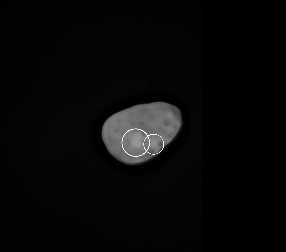How to sharpen blurry asteroid images
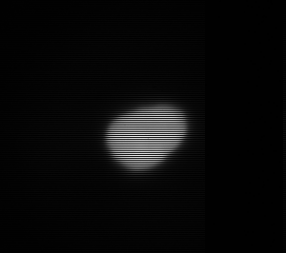 →
→
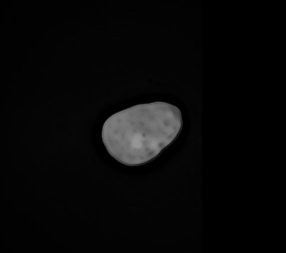
Get asteroid images
Download asteroid images from archive.eso.org.
-
Check sphere in the imaging section.
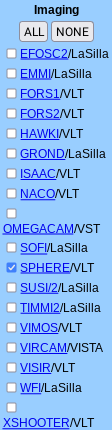
-
Type asteroid into the Title field.
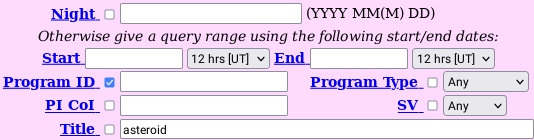
-
Type zimpol into the TPL ID field.
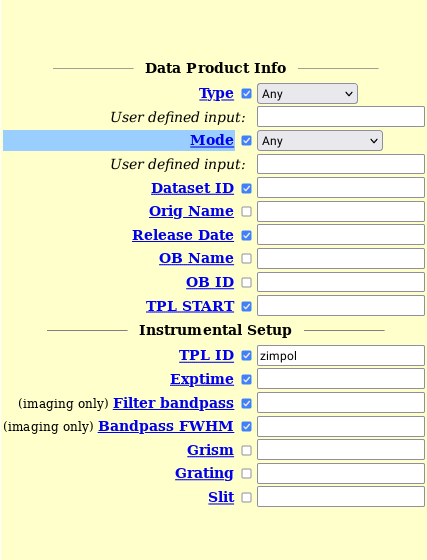
-
Optional: specify the name of the asteroid in the OB Name field. Some asteroid name examples are Ceres, Pallas, Psyche, Vesta, etc.
-
Press Search and select the datasets you want to download.

-
Click on Request marked datasets (new service) at the bottom of the page.

-
Click on Download ZIP file to download the images.

Uncompress the .zip and .Z files on Linux
- Install the unzip utility to uncompress the .zip file.
- Unzip the .zip file and save the contents in a folder called unzipped_archive.
$ unzip archive.zip -d unzipped_archive
- Install the uncompress utility to convert .Z files into .fits files.
- Decompress the .Z file and verify the values for DATE and TIME match your file.
$ uncompress "unzipped_archive/SPHER.(DATE)T(TIME).fits.Z"
Uncompress the .zip and .Z files on Windows
- Right-click the .zip file and select Extract All to chose a destination folder.
- Use cloudconvert to uncompress the .Z file of the form SPHER.(DATE)T(TIME).fits.Z
View your .fits file and inspect your asteroid
Use GIMP to open the .fits file and check that there are no large, black stripes on the image. These vertical stripes ruin the image and require us to obtain a different one. I recommend using the ephermis feature here before choosing what images to process.
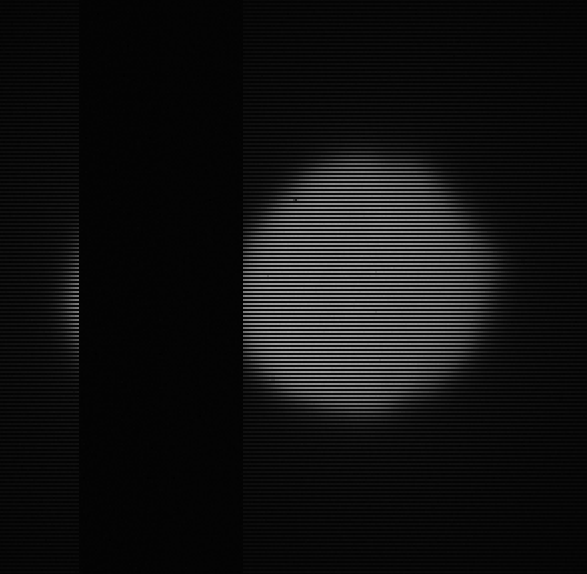
How to process images
Download ImageJ to do image processing. ImageJ can open .fits files after they have been processed by GIMP. Use GIMP to export .fits files into files that ImageJ can accept. Here is how an image on ImageJ should look.
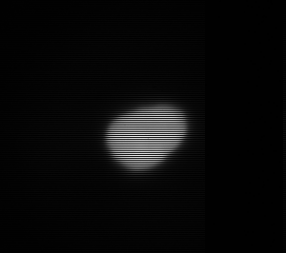
On the raw images there are 1-pixel-high stripes that span the entirety of the images. To remove these horizontal black stripes, use ImageJ’s remove outliers feature with a radius of 1 pixel, a threshold of 1, and set to dark. After that, it is necessary to smooth the images a few times. Then open the image on GIMP and sharpen it a lot to the point that it looks pretty noisy, then open the image on ImageJ and remove both bright and dark outliers with a radius of 3 to 8 pixels, then smooth the image again a few times. This is how the image should look.

If you change an 8-bit image to a 16 or 32-bit image, it will automatically and significantly increase the brightness of the image; however, changing a 32 or 16-bit image into an 8-bit image does not change the brightness. Make any color corrections if they are needed. Here is the image after making color corrections.
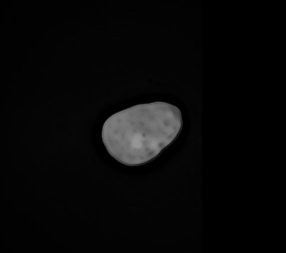
This asteroid is called 15 Eunomia and there appear to be two faculae (bright spots) on its surface.